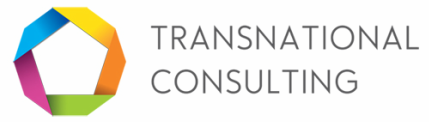Premium accounting software for your business
AccountEdge lets you manage your small business on your Mac, iPhone, and iPad. Integrate with Checkout Point of Sale, web store Enstore, and more.
AccountEdge lets you manage your small business on your Mac, iPhone, and iPad. Integrate with Checkout Point of Sale, web store Enstore, and more.
Easy to start a new company file
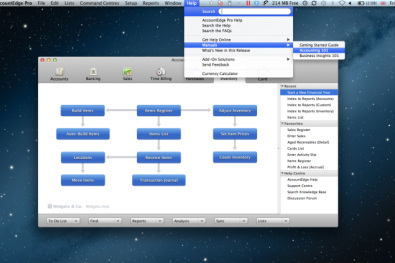
100 custom business templates
The New Company File Assistant helps you get your company file up and running in minutes. Choose from one of 100 editable business templates to start with a Chart of Accounts that matches your business, or create your own from scratch.
Get help right from AccountEdge Pro
Learn the basics of accounting with our Accounting 101 Guide, and use AccountEdge Pro 's assistants to help you create your company file, set up preferences, and enter opening balances.
The New Company File Assistant helps you get your company file up and running in minutes. Choose from one of 100 editable business templates to start with a Chart of Accounts that matches your business, or create your own from scratch.
Get help right from AccountEdge Pro
Learn the basics of accounting with our Accounting 101 Guide, and use AccountEdge Pro 's assistants to help you create your company file, set up preferences, and enter opening balances.
Accounts
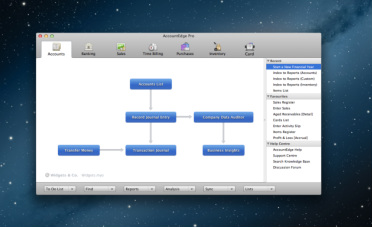
Keep your information secure
The Company Data Auditor found in the Accounts command centre lets you keep your important financial information in top condition. Use it to learn important information on your company file like size and location, troubleshoot problem areas such as imbalances in your receivables, and review changes made to the company file (and learn who made the changes).
Quickly find your file
Open the Company Data Auditor and click the magnifying glass icon next to the Application Locator or File Location fields and a new Finder window will open, bringing you to the location of your AccountEdge application or company file.
Budget for 2 years
Budgets can be entered from a single window that displays all balance sheet accounts together on a single window and all profit and loss accounts on another. Shortcuts allow for the current year budget to be copied into next years budget so that only minor alterations have to be made, rather than spending time starting on a fresh budget screen.
Easy import/export
Use auto-match to import files with header records in any order with simple one-click matching to speed the process. Business Insights Business Insights calculates important financial ratios, providing current information about profits, turnover, and operating balances
The Company Data Auditor found in the Accounts command centre lets you keep your important financial information in top condition. Use it to learn important information on your company file like size and location, troubleshoot problem areas such as imbalances in your receivables, and review changes made to the company file (and learn who made the changes).
Quickly find your file
Open the Company Data Auditor and click the magnifying glass icon next to the Application Locator or File Location fields and a new Finder window will open, bringing you to the location of your AccountEdge application or company file.
Budget for 2 years
Budgets can be entered from a single window that displays all balance sheet accounts together on a single window and all profit and loss accounts on another. Shortcuts allow for the current year budget to be copied into next years budget so that only minor alterations have to be made, rather than spending time starting on a fresh budget screen.
Easy import/export
Use auto-match to import files with header records in any order with simple one-click matching to speed the process. Business Insights Business Insights calculates important financial ratios, providing current information about profits, turnover, and operating balances
Banking

Bank on AccountEdge Pro
The banking command centre lets you write and record cheques, prepare bank deposits, print receipts, and reconcile your accounts. Use it to see all your important banking information at a glance, including your running balance and all transactions within a specified date range.
Bank Register
Quickly enter expenses, credit card purchases, cash sales, cash purchases and deposits all in one window.
Undo reconcile accounts
If you have reconciled a transaction in error or deleted a previously reconciled transaction, you can undo the previous account reconciliation. When you undo a reconciliation, all transactions for that period return to unreconciled status. Import online bank statements
Import your online bank statements into the bank register to reconcile your accounts easily with the Get Statement button. AccountEdge Pro supports most online statement formats, including OFX, QIF, QFX, and OFC. Your transactions will be automatically matched to those already entered.
The banking command centre lets you write and record cheques, prepare bank deposits, print receipts, and reconcile your accounts. Use it to see all your important banking information at a glance, including your running balance and all transactions within a specified date range.
Bank Register
Quickly enter expenses, credit card purchases, cash sales, cash purchases and deposits all in one window.
Undo reconcile accounts
If you have reconciled a transaction in error or deleted a previously reconciled transaction, you can undo the previous account reconciliation. When you undo a reconciliation, all transactions for that period return to unreconciled status. Import online bank statements
Import your online bank statements into the bank register to reconcile your accounts easily with the Get Statement button. AccountEdge Pro supports most online statement formats, including OFX, QIF, QFX, and OFC. Your transactions will be automatically matched to those already entered.
Sales

Configurable sales tax Sales tax flexibility
Create whatever tax is required for your country, with reports that give you what you need for your tax forms. AccountEdge Pro supports GST, VAT, and Sales Tax, as well as Voluntary Withholding, Input Taxed, and Import Duty.
Quote to order to invoice
AccountEdge Pro's sales command centre covers the entire sales process: prepare a quote for a customer, then turn it into a work order with one click. One more click turns the order into an invoice, which can be customized and then emailed or printed for delivery.
Creative forms designer
Design your own forms with the creative forms designer, using many languages. Pick the layout that's right for your business: service, item, professional or time billing. Then choose from a list of form fields and design options to create customized invoices, statements, and other forms that reflect the style and professionalism of your business.
Multi Currency AccountEdge
Pro International doesn't lock in a currency. Create and manage foreign currency accounts including bank accounts, receivable and payable accounts. Tag a customer or supplier with their currency to bill or pay them in their local currency. Track realized and unrealized currency gains and losses.
Track your income with 50 sales reports
AccountEdge Pro includes 50 sales-related reports to help you analyze your businesses income. Reports are customizable, can be exported to Excel, HTML, viewed on-screen, emailed, or exported as a text file, and added to your reports menu for quick access.
Job tracking
Jobs allow the user to keep accurate and detailed records of projects – with jobs you can link to specific customers, track reimbursable expenses, and analyze profit and loss for a job.
Email or print forms
Create a quote, invoice or statement, then use the Print/Email Statements or Invoices options to have a physical copy to provide your customer or an electronic copy to send to them, saving both time and postage.
Create whatever tax is required for your country, with reports that give you what you need for your tax forms. AccountEdge Pro supports GST, VAT, and Sales Tax, as well as Voluntary Withholding, Input Taxed, and Import Duty.
Quote to order to invoice
AccountEdge Pro's sales command centre covers the entire sales process: prepare a quote for a customer, then turn it into a work order with one click. One more click turns the order into an invoice, which can be customized and then emailed or printed for delivery.
Creative forms designer
Design your own forms with the creative forms designer, using many languages. Pick the layout that's right for your business: service, item, professional or time billing. Then choose from a list of form fields and design options to create customized invoices, statements, and other forms that reflect the style and professionalism of your business.
Multi Currency AccountEdge
Pro International doesn't lock in a currency. Create and manage foreign currency accounts including bank accounts, receivable and payable accounts. Tag a customer or supplier with their currency to bill or pay them in their local currency. Track realized and unrealized currency gains and losses.
Track your income with 50 sales reports
AccountEdge Pro includes 50 sales-related reports to help you analyze your businesses income. Reports are customizable, can be exported to Excel, HTML, viewed on-screen, emailed, or exported as a text file, and added to your reports menu for quick access.
Job tracking
Jobs allow the user to keep accurate and detailed records of projects – with jobs you can link to specific customers, track reimbursable expenses, and analyze profit and loss for a job.
Email or print forms
Create a quote, invoice or statement, then use the Print/Email Statements or Invoices options to have a physical copy to provide your customer or an electronic copy to send to them, saving both time and postage.
Purchases

Manage your accounts payable
Use the Purchases command centre to keep track of purchases and payables, automatically calculate taxes and volume discounts, easily enter returns or adjustments on - or apply refunds and payments against - purchase orders.
Print/Email payment notifications
Use the Print/Email Payment Notifications feature to send your suppliers a statement showing that you are sending payment for a purchase order or group of purchase orders. If there is a dispute as to when a payment was sent and for what items or services the payment covers, a payment notification is a quick, easy way to help resolve the issue.
Purchase Orders and Bills
Use Enter Purchases or the Purchases Register to create purchase orders, convert orders to bills and purchase inventory.
Make payments to suppliers
Use the Open Bills tab of the purchases register to find out which suppliers you owe, and then open the pay bills window to make payments against your open bills. When you fill in the supplier field, you can choose which bills to pay and exactly how much to pay for a given supplier right in the pay bills window. Once you make the payment, email your suppliers payment notifications to let them know their payment is on the way.
Use the Purchases command centre to keep track of purchases and payables, automatically calculate taxes and volume discounts, easily enter returns or adjustments on - or apply refunds and payments against - purchase orders.
Print/Email payment notifications
Use the Print/Email Payment Notifications feature to send your suppliers a statement showing that you are sending payment for a purchase order or group of purchase orders. If there is a dispute as to when a payment was sent and for what items or services the payment covers, a payment notification is a quick, easy way to help resolve the issue.
Purchase Orders and Bills
Use Enter Purchases or the Purchases Register to create purchase orders, convert orders to bills and purchase inventory.
Make payments to suppliers
Use the Open Bills tab of the purchases register to find out which suppliers you owe, and then open the pay bills window to make payments against your open bills. When you fill in the supplier field, you can choose which bills to pay and exactly how much to pay for a given supplier right in the pay bills window. Once you make the payment, email your suppliers payment notifications to let them know their payment is on the way.
Inventory

Manage your inventory
AccountEdge Pro’s powerful Inventory command centre allows for total inventory control: multiple pricing levels, kit-building and negative inventory. Receive inventory into multiple locations, whether it’s different shelves in a warehouse or different warehouses altogether. You can keep up to three photos of each item for easy reference, and track by weight, brand, and tags.
The Items Register
Open the Items Register and get a picture of your inventory: where it came from, where it is, and where it is going. The Items Register lets you check your inventory levels, build items, and adjust inventory.
The Items List
The Items List gives you total control of your items: add descriptions, locations, and photos of each item.
Receiving inventory
When a shipment of inventory arrives, not all of the goods always come in at once. AccountEdge Pro lets you place an order, receive inventory against the order, track what inventory is still outstanding to be received, and create a bill for the outstanding goods, all while maintaining a connection with the original purchase order.
Buying details
Track buying details for your items like standard cost, last purchase price, and units of measure when purchasing. You can link a primary supplier to each item for reorders, and a minimum level before you want an alert to tell you to restock.
Selling details
Create selling details, including base selling price, selling units of measure, and 6 pricing levels with 5 quantity breaks each for a total of 30 different selling prices for each of your items.
Count inventory
Open Count Inventory from the command centre to quickly adjust the quantities of your items so they match the actual quantities in stock. If you use locations, you can group your inventory list by item or by location.
Inventory locations
Whether inventory items are organized by bin, on shelves, or in different warehouses, you can find out how many you have and where they are by location. Use the Move Items window to shift your inventory from place to place, and even build reports sorted by location to learn sales, purchase prices, and more.
Build kits
AccountEdge Pro automates the build process, making it easy to combine multiple items and build them into a finished item with Auto-build. You can set minimum levels so that when an item necessary for building another starts running low, you will be given an alert that you need to replenish that item
Enhanced search of the items list
AccountEdge Pro comes with an enhanced search that lets you search by a number of fields. For example, choose to search by Item Name and only items that contain the keyword you use will show up, saving you the pain of the old search and scroll technique
AccountEdge Pro’s powerful Inventory command centre allows for total inventory control: multiple pricing levels, kit-building and negative inventory. Receive inventory into multiple locations, whether it’s different shelves in a warehouse or different warehouses altogether. You can keep up to three photos of each item for easy reference, and track by weight, brand, and tags.
The Items Register
Open the Items Register and get a picture of your inventory: where it came from, where it is, and where it is going. The Items Register lets you check your inventory levels, build items, and adjust inventory.
The Items List
The Items List gives you total control of your items: add descriptions, locations, and photos of each item.
Receiving inventory
When a shipment of inventory arrives, not all of the goods always come in at once. AccountEdge Pro lets you place an order, receive inventory against the order, track what inventory is still outstanding to be received, and create a bill for the outstanding goods, all while maintaining a connection with the original purchase order.
Buying details
Track buying details for your items like standard cost, last purchase price, and units of measure when purchasing. You can link a primary supplier to each item for reorders, and a minimum level before you want an alert to tell you to restock.
Selling details
Create selling details, including base selling price, selling units of measure, and 6 pricing levels with 5 quantity breaks each for a total of 30 different selling prices for each of your items.
Count inventory
Open Count Inventory from the command centre to quickly adjust the quantities of your items so they match the actual quantities in stock. If you use locations, you can group your inventory list by item or by location.
Inventory locations
Whether inventory items are organized by bin, on shelves, or in different warehouses, you can find out how many you have and where they are by location. Use the Move Items window to shift your inventory from place to place, and even build reports sorted by location to learn sales, purchase prices, and more.
Build kits
AccountEdge Pro automates the build process, making it easy to combine multiple items and build them into a finished item with Auto-build. You can set minimum levels so that when an item necessary for building another starts running low, you will be given an alert that you need to replenish that item
Enhanced search of the items list
AccountEdge Pro comes with an enhanced search that lets you search by a number of fields. For example, choose to search by Item Name and only items that contain the keyword you use will show up, saving you the pain of the old search and scroll technique
Contacts

Contact management
Track important customer, employee, and supplier information and sync with Mac OS X Address Book. Keep contact information, employee details, selling details, jobs, and even add pictures.
Contact cards
Use cards to track information on your customers, employees, suppliers, and personal contacts. Cards hold a tremendous amount of information, including a billing address and five ship-to addresses, each with three phone numbers, an email address, web address, and fax number. You can attach a picture to each card, and sync your entire card file with Mac OS X Address Book.
Create personalized letters
Form letters are a great way to get your point across, whether it be advertising, collections or just a thank you note. Use the Create Personalized Letters feature to easily send the same letter to one, or many contacts on your list and let AccountEdge fill in their name, address and other information automatically.
Identifiers and custom lists & fields
Use Identifiers and Customs Lists & Fields to define your customers, employees, suppliers and personal contacts and easily sort through them when running reports or creating letters. Identify a group of customers who have been loyal to your company for a long period of time, then send a letter to those customers simply by choosing that identifier when creating the letter.
Reminder log
You can create reminders using AccountEdge Pro's Reminder Log, and then display them by customer card. Remind yourself to follow up with a customer on a sales call by creating a reminder. Then sync your reminders with iCal's To Do list.
Track important customer, employee, and supplier information and sync with Mac OS X Address Book. Keep contact information, employee details, selling details, jobs, and even add pictures.
Contact cards
Use cards to track information on your customers, employees, suppliers, and personal contacts. Cards hold a tremendous amount of information, including a billing address and five ship-to addresses, each with three phone numbers, an email address, web address, and fax number. You can attach a picture to each card, and sync your entire card file with Mac OS X Address Book.
Create personalized letters
Form letters are a great way to get your point across, whether it be advertising, collections or just a thank you note. Use the Create Personalized Letters feature to easily send the same letter to one, or many contacts on your list and let AccountEdge fill in their name, address and other information automatically.
Identifiers and custom lists & fields
Use Identifiers and Customs Lists & Fields to define your customers, employees, suppliers and personal contacts and easily sort through them when running reports or creating letters. Identify a group of customers who have been loyal to your company for a long period of time, then send a letter to those customers simply by choosing that identifier when creating the letter.
Reminder log
You can create reminders using AccountEdge Pro's Reminder Log, and then display them by customer card. Remind yourself to follow up with a customer on a sales call by creating a reminder. Then sync your reminders with iCal's To Do list.
Time Billing

Track and bill your time
Track and bill your time with the Time Billing command centre, using multiple billing rates, tracking chargeable and non-chargeable time, and billing in hours, increments of hours, or units.
Flexible setup of activities
Set billing rates on your contact cards, allowing for multiple billing rates: customer, employee, or activity. You can also make activities hourly or non-hourly, and chargeable or non-chargeable, all when creating an activity slip to track time spent on a task.
More choice for activity slip entry
When creating an activity slip, choose the activity, customer, or employee billing rate. Manually enter time onto a slip directly, or make use of the integrated timer. When creating invoices, you can include the standard brief description or the detailed notes from your activity slip.
Time reporting
Run time billing reports including activity logs, productivity and rate exceptions, or unbilled activity slips and adjustments.
TimeTracker
Track billable time online with TimeTracker. Allow employees to submit timesheets on the move.
Track and bill your time with the Time Billing command centre, using multiple billing rates, tracking chargeable and non-chargeable time, and billing in hours, increments of hours, or units.
Flexible setup of activities
Set billing rates on your contact cards, allowing for multiple billing rates: customer, employee, or activity. You can also make activities hourly or non-hourly, and chargeable or non-chargeable, all when creating an activity slip to track time spent on a task.
More choice for activity slip entry
When creating an activity slip, choose the activity, customer, or employee billing rate. Manually enter time onto a slip directly, or make use of the integrated timer. When creating invoices, you can include the standard brief description or the detailed notes from your activity slip.
Time reporting
Run time billing reports including activity logs, productivity and rate exceptions, or unbilled activity slips and adjustments.
TimeTracker
Track billable time online with TimeTracker. Allow employees to submit timesheets on the move.
If you would like to try or buy it please do so through the download page or you can call us on +973 17780855 or email us on info@tncbahrain.com